Installing the USB driver is a required step in setting up your Android device for mobile application development.
To install the USB driver for your Android device, follow the instructions from the device manufacturer.
For manufacturer-specific information, see:
For manufacturer-specific information, see:
- http://developer.android.com/sdk/win-usb.html (Google USB Drivers)
- https://developer.amazon.com/sdk/fire/connect-adb.html (Kindle Fire USB Drivers)
- http://developer.android.com/tools/extras/oem-usb.html (OEM USB Drivers)
The following steps work for devices that use the Google USB Driver, but not for all Android devices. For example, the Nexus 7 and Nexus 10 tablets use the Google USB Driver. For more information, see the URLs given above.
- Start the Android SDK Manager by selecting Start | All Programs | Embarcadero RAD Studio | Android SDKs | Android Tools:
- In the Android SDK Manager:
- Scroll down to Extras.
- Select the Google USB Driver.
- Clear all other checkmarks, such as automatic checkmarks in the Android 4.3 and Tools sections.
- Note: We recommend that you do not install additional libraries or updates except as distributed by RAD Studio.
- Click Install 1 Package:
- Power up your Android device and connect it by USB cable to your development system.
- In the system Control Panel, search for and select "update device drivers" in order to open the Device Manager.
- In the Device Manager, locate and right-click your Android device, and select Update Driver Software.
- In the Update driver software dialog box, browse to the \extras folder in your Android SDK directory, and select the folder that matches your Android device. (For example, select google for the Nexus 7 or Nexus 10 tablet.) Then click OK.
- Note: This is the location of the Google USB driver in our default Android SDK installation:
C:\Users\Public\Documents\Embarcadero\Studio\14.0\PlatformSDKs\adt-bundle-windows-x86-20131030\sdk\extras\google\usb_driver.
- Note: This is the location of the Google USB driver in our default Android SDK installation:
source:http://docwiki.embarcadero.com/RADStudio/XE6/en/Installing_the_USB_Driver_for_Your_Android_Device

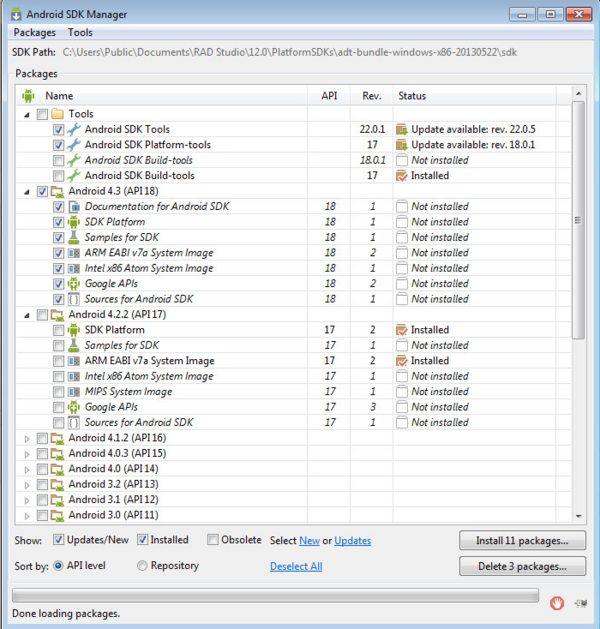
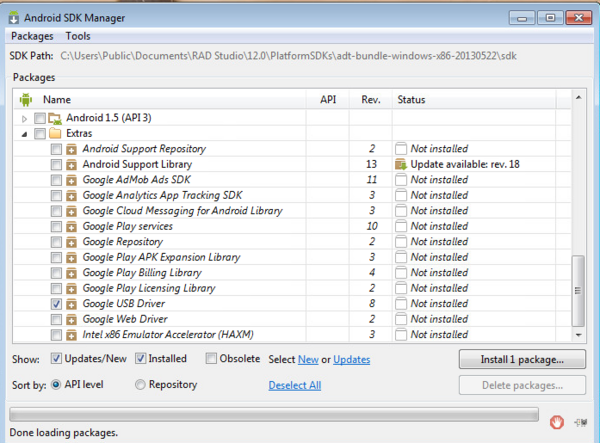
No comments:
Post a Comment